As many of the Internet Service Providers give Dynamic IP with their Internet Connections, Dynamic DNS has became an essential problem for the system administrators at Small Medium Enterprises. A Dynamic DNS Service will allow you to always direct a domain name to a computer even if your IP address changes regularly.
Dynamic DNS is used when you want to host a small website on your personal computer, when you want to access office DVR online, host your erp systems on your office server…. etc and you have got a changing IP for your office internet connection.
There were many free players in the Dyanamic DNS market till last year who provide second level dns names with their domain . Now Dyn.com,TZODns and many others has stopped their free services. changeIP.com,no-ip.com, afraid.org etc still provide secondary level DDNS services.
DNSExit.com is one of very good services so far, if you need to point your Primary Domain / Top Level domain to DDNS, or if you need to point any subdomain to DDNS. “DNS Exit provides 100% free static or dynamic DNS Services to your top level domains. Our DNS still keeps 100% uptime history since we started in 1998.” is their advertisement on the website.
Tutorial Case
For our case, we had to host Zsenda.com on a webserver with static IP, and we needed to host ‘errata.zsenda.com’ on DDNS which points to our bug tracking system hosted in our office system with a Dynamic IP.
- Created an account at DNSExit.com with ‘myuser’ and ‘mypassword’.
- Opened Zsenda.com’s DNS Editor and create four ‘NS’ entries [Name Server Entries] for ‘errata.zsenda.com‘ and pointed them to ns1.dnsexit.com,ns2.dnsexit.com,ns3.dnsexit.com,ns4.dnsexit.com respectively.
- Waited little time (upto 20 minutes) to propogate DNS entries. Checked if the DNS entries have reflected here. ENC.com
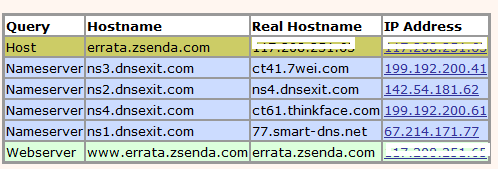
- Good. DNS has propograted. The picture from name server lookup .
- Login to DNSExit.com, goto “Setup DNS”
- use “DNS Express Setup” and entered the domain name ‘errata.zsenda.com’ and checked the value ‘ IP Address is Dynamic’. They had already filled “Your IP Address” field with my current Public IP and created DNS.
- Next it was verification by DNSExit, that domain is already pointed to Name Servers of DNSExit.com
- Oh yea.. Its done 🙂
- Now download DDNS Client Created by Zsenda. and used my credentials to login. And made it always run, to update the domain names on IP change. {We couldn’t get DDNS the client work on windows. So we had Created another One. and Its Open Sourceand GPL}
- Forwarded Port ’80’ and ‘443’ to my Private IP “192.168.1.3′ as on this tutorial
- Now All ready 🙂 Let Set Go.
Note:
I couldn’t access the Website from my Private Lan. But I could access the http://errata.zsenda.com:80 and https://errata.zsenda.lan from Outside Network, I mean via a 3G internet






Comments Off on Free Dynamic DNS, DDNS, on your Domain Name
Categories: Research & Development